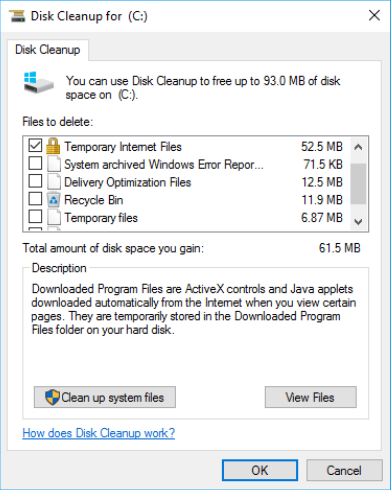This resource contains background information on viruses, malware, and hard drive failure, including reasons why it is important to do everything that you can to protect your computer and your files.
A program of Goodwill Community Foundation® and Goodwill Industries of Eastern North Carolina Inc.® (GIENC®), all GCFLearnFree.org® educational content is designed and produced in the GCF Global headquarters in Durham, N.C.

at edu.gcfglobal.org
General Objective
Preparation time for facilitator
Competence area
Name of author
Resource originally created in
Protecting your computer
Your computer faces many potential threats, including viruses, malware, and hard drive failure. This is why it’s important to do everything you can to protect your computer and your files.
Watch the video below to learn how to protect your computer from viruses, as well as how to back up your files.
Safeguarding against malware
Malware is any type of software that is designed to damage your computer or gain unauthorized access to your personal information. It includes viruses, worms, Trojan horses, and spyware. Most malware is distributed over the Internet and is often bundled with other software.
The best way to guard against malware is to install antivirus software, such as Bitdefender, Norton, or Kaspersky. Antivirus software helps to prevent malware from being installed, and it can also remove malware from your computer.
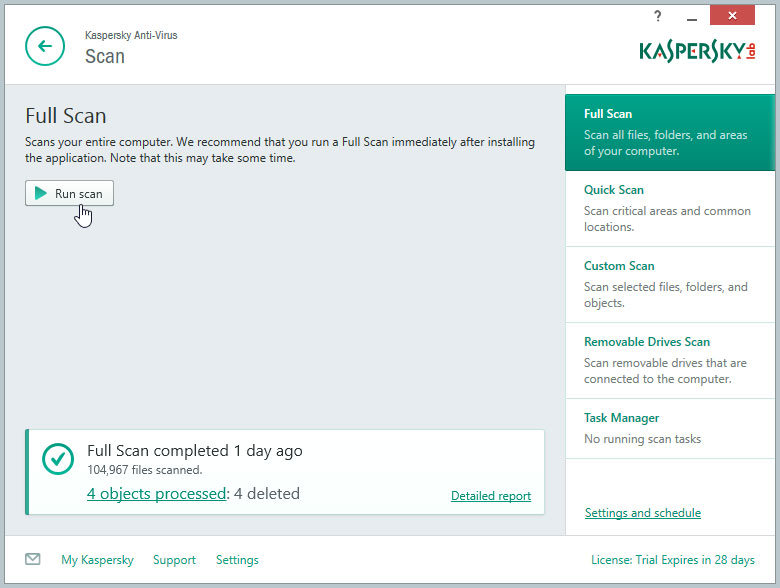
It’s also important to stay smart when you’re browsing the Web or using email. If a website or email attachment looks suspicious, trust your instincts. Keep in mind that your antivirus program may not catch everything, so it’s best to avoid downloading anything that might contain malware.
To learn more about protecting your computer from malware, check out How to Avoid Malware in our Internet Safety tutorial.
Backing up your computer
Imagine what would happen if your computer suddenly stopped working. Would you lose any important documents, photos, or other files? It may be possible to repair your computer, but your files may be lost forever. Luckily, you can prevent this by creating backup copies of all of your files (or just the important ones) on an external hard drive or an online backup service.
External hard drives

You can purchase an external hard drive and copy the contents of your computer to it. The initial backup could take several hours, so you will need to select a period of time when you do not need access to your computer. Running the backup overnight usually works best. Follow-up backups should be conducted on a regular basis, but they should not take as long.
One drawback is that an external hard drive can be lost, damaged, or stolen—just as your computer might be. This is why it’s important to keep your drive in a secure location when not in use.
Online backup services
You can also back up your files to an online backup service like Mozy, Carbonite, or Box. These services will back up your your files in the cloud, which means you’ll be able to recover them from any computer with an Internet connection. The amount of storage provided by these sites varies, and you will probably need to pay a fee for adequate storage space.
One drawback to online backup services is that the initial backup can be slow and may even take days to upload if you have a lot of files. However, subsequent backups should not take as long.
Other maintenance techniques
To keep your computer running smoothly, it’s important to keep files and folders uncluttered. Cluttered or unorganized folders make it more difficult to find the files you need. Additionally, unwanted files can eventually fill up your hard drive, which will make your computer slower and more difficult to use. Here are a few things you can do to delete unwanted files and improve your computer’s performance.
- Delete files: If you have any unwanted files, you can delete them manually. To do this, drag them to the Recycle Bin or Trash, then empty it to permanently delete the files.
- Run the Disk Defragmenter: Windows includes a Disk Defragmenter program in the Control Panel. If your computer is running slowly, running Disk Defragmenter can help to speed it up.
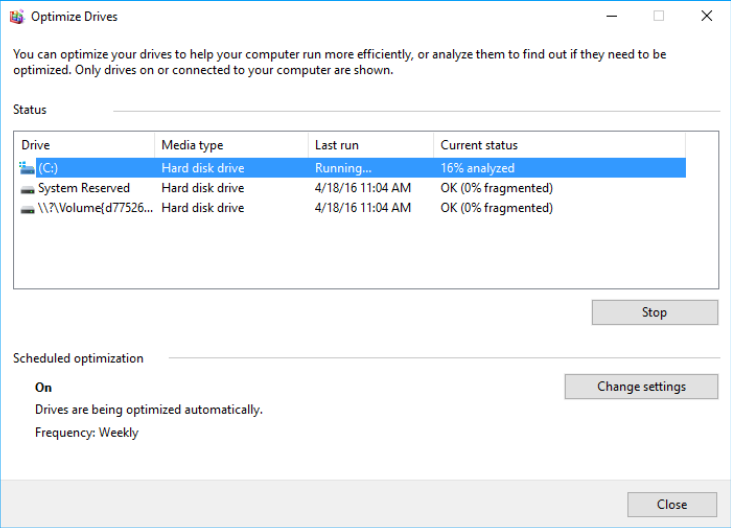
- Run a Disk Cleanup: Windows also includes a Disk Cleanup program in the Control Panel. It scans your computer for temporary files and other files that can be deleted. You can then delete the files to free up space on your hard drive.