This document contains background information for facilitators before they run the workshop with participants. It helps understand how information is shared on Twitter.
General Objective
Preparation time for facilitator
Competence area
Name of author
Resource originally created in
How does Twitter work?
Twitter is a tool on which users can interact with short messages known as ‘tweets’.
Users need to follow other users to see their tweets. Conversely, for your messages to be seen, you need to be followed. Contrary to Facebook where the ‘friend’ status needs to be reciprocal (you send a friend request which needs to be accepted by the recipient), on Twitter reciprocity isn’t necessary to follow a user’s activity. In other words, you can follow someone without them having to follow you in return.
Creating an account
It is not obligatory to have a Twitter account to access the platform. It will be however necessary if we want to interact with the network (tweets, retweets, comments…).
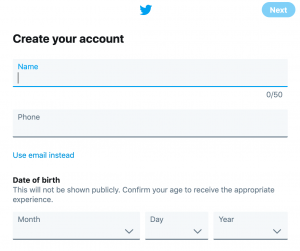
When creating an account, Twitter asks for your email address and a username (which can be your real name or a pseudonym), then for various optional personal information. An account can represent a person but also a company, a group, an organisation, etc.
Your profile
Every profile shares several features such as:
- Username
- Twitter handle: this can be different from the username. It’s a unique identifier that starts with an @.
- A brief description of the account
- Various personal information which you can choose to show: date of birth, place of residence, etc.
- Profile and cover photos
Basic uses of Twitter
Once your account is created, you will be able to use it in the following ways:
- follow accounts: by following other accounts, you will see their tweets in your feed.
- be followed: other people will follow your account to have your tweets appear in their feed.
- Tweet: write a message of maximum 280 characters. Aside from text, it can also contain photos, GIFs, videos and links.
- Add a ‘hashtag’: symbolised by a ‘#’, the hashtag is a keyword that can be used to classify your tweet alongside other messages carrying the same hashtag. Via hashtags, a user can find tweets linked to a subject they’re interested in.
- Retweet: republish other users’ tweets. You can choose to relay a tweet directly or add your own commentary, framing the original tweet differently.
- Tag a user: do this by including a user’s handle preceded by an ‘@’.
- Research: through the search bar, you can easily find accounts, hashtags, subject, etc.
- Send private messages to a user which can only be seen by them.
For more information, you can refer to this guide published by Twitter. Here you will find more detailed explanations and a number of tips for effective use of the platform.
Choosing accounts to follow
As with any social network, there is a lot of false information on Twitter. Generally, you should pay attention before retweeting something, checking sources to ensure the information is verifiable.
To avoid always having to do this, it would be a good idea to choose good information sources – reliable accounts – to follow.
Privacy and safety settings
On Twitter, as with other social networks and on the internet more broadly, it is important to be aware of how to protect our personal information.
When you tweet, you should think about several questions:
- Can the information you are about to post be shared?
- Is it necessary to share your location?
- With whom will my information be shared?
- Are you comfortable with the fact that your information is accessible by so many people?
Don’t forget that Twitter is a public communication network. All tweets are by default visible and can be interacted with by any internet user.
However, it is possible to protect your tweet by going to Settings and privacy>Privacy and safety and ticking the ‘Protect your Tweets’ box.
Once done, you will need to approve each new follower. The accounts that were following you before you started protecting your tweets will still be able to access your posts unless, you block those accounts.
By protecting your tweets, your followers will be able to see what you post but not be able to retweet you.
Be aware that if you untick the ‘Protect your Tweets’ box, all your previously published tweets will become public.
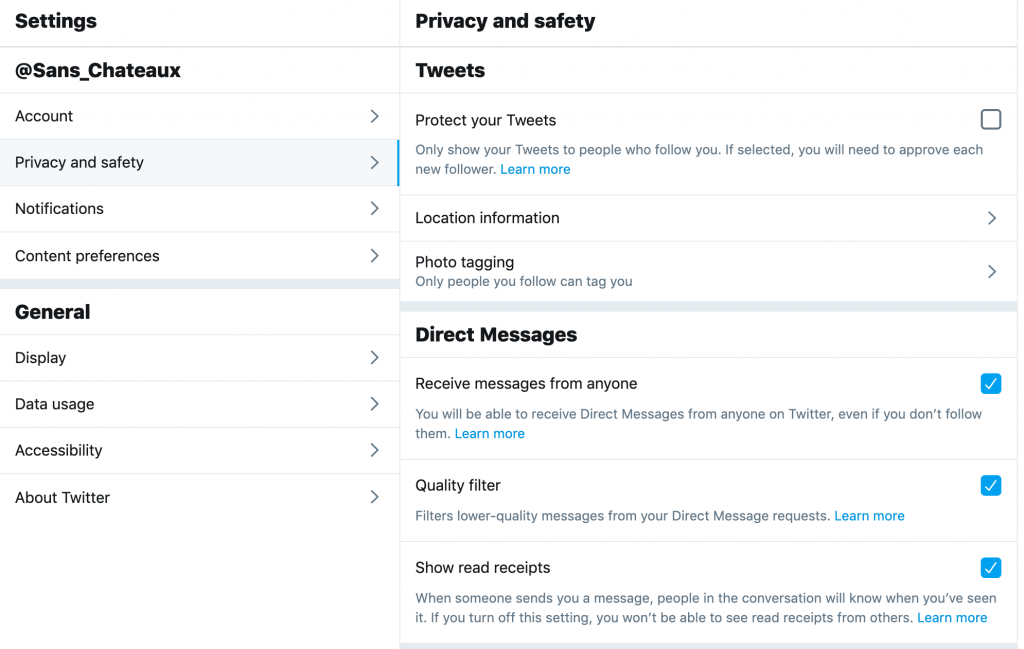 For more information on this subject, we recommend you refer to this page.
For more information on this subject, we recommend you refer to this page.
Using Tweetdeck
Twitter can be a great way to keep abreast of information, but in order to do this in a pointed and effective way, we can use the application Tweetdeck.
For this, head to https://tweetdeck.twitter.com/. If you are connected to your Twitter account, Tweetdeck will load with it automatically, if not you will need to connect.
By default, Tweetdeck displays the homepage, where we see updates and activity that correspond notably with our liked tweets, retweets and followed accounts.
It is possible to organise your Tweetdeck by creating columns which display a selection of tweets depending on chosen parameters.
For this, you only need to click ‘Add column’ which is found at the bottom left of the page. Tweetdeck will then propose different types of posts we might like to see (lists of tweet types, tweets in which you are mentioned, tweets that you have liked, etc.).
For more detail on how Tweetdeck works, see this guide.