To program this game, we will use the Scratch platform which has the advantage of using visual code: no need to learn a programming language to build your own games and videos!
Preparation time for facilitator
Competence area
Time needed to complete activity (for learner)
Name of author
Resource originally created in
Creating two backdrops
A. We will first create the playing field.
In the creation screen, choose a backdrop by clicking on the icon on the bottom right of the screen. Choose something from the library, for example ‘Castle 1’ from the ‘Fantasy’ category.
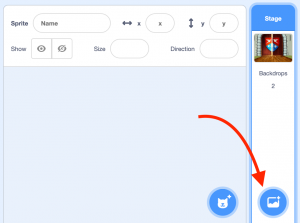
B. We will create a story using two settings, so we will need a second backdrop.
Click on the ‘Backdrops’ tab near the left of the screen, then go the backdrop tab on the bottom left another from the library. For this example we chose ‘Castle 3’. 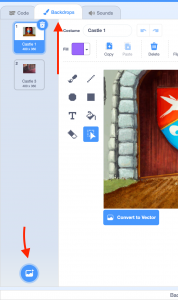
Transforming the apprentice
A. For the animation, we will need three characters: an old experienced wizard, a young apprentice wizard and the sorting hat.
Click on the sprite icon on the bottom right of the screen and choose three from the library. You can also draw your own by hovering over the sprite icon and clicking ‘Paint’. 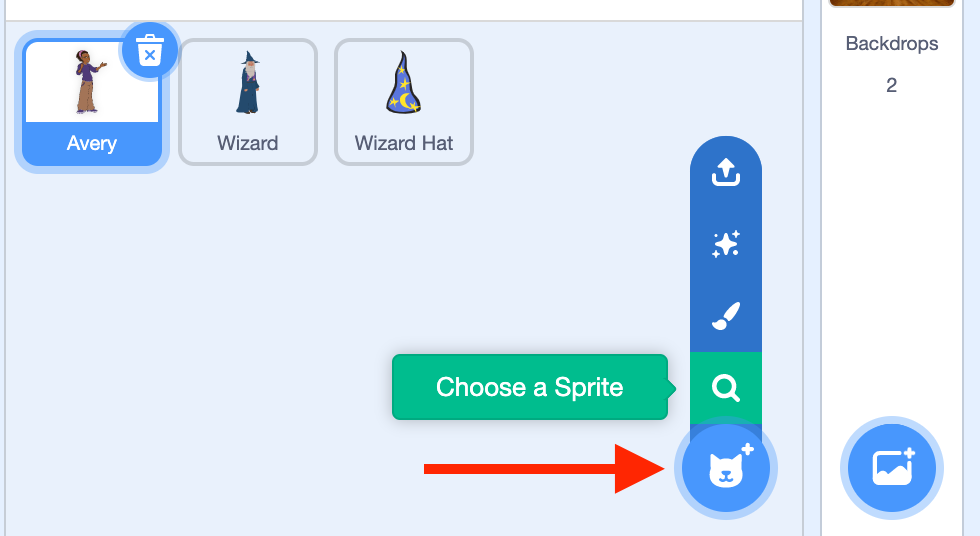
B. At a point in the game, the young apprentice will transform into a wizard. We must therefore choose her a costume.
Choose the apprentice and click on the ‘Costumes’ tab on the top left. Choose a costume from the library by clicking on the sprite icon on the bottom left. We have chosen ‘Wizard Girl’ from the ‘Fantasy’ category.
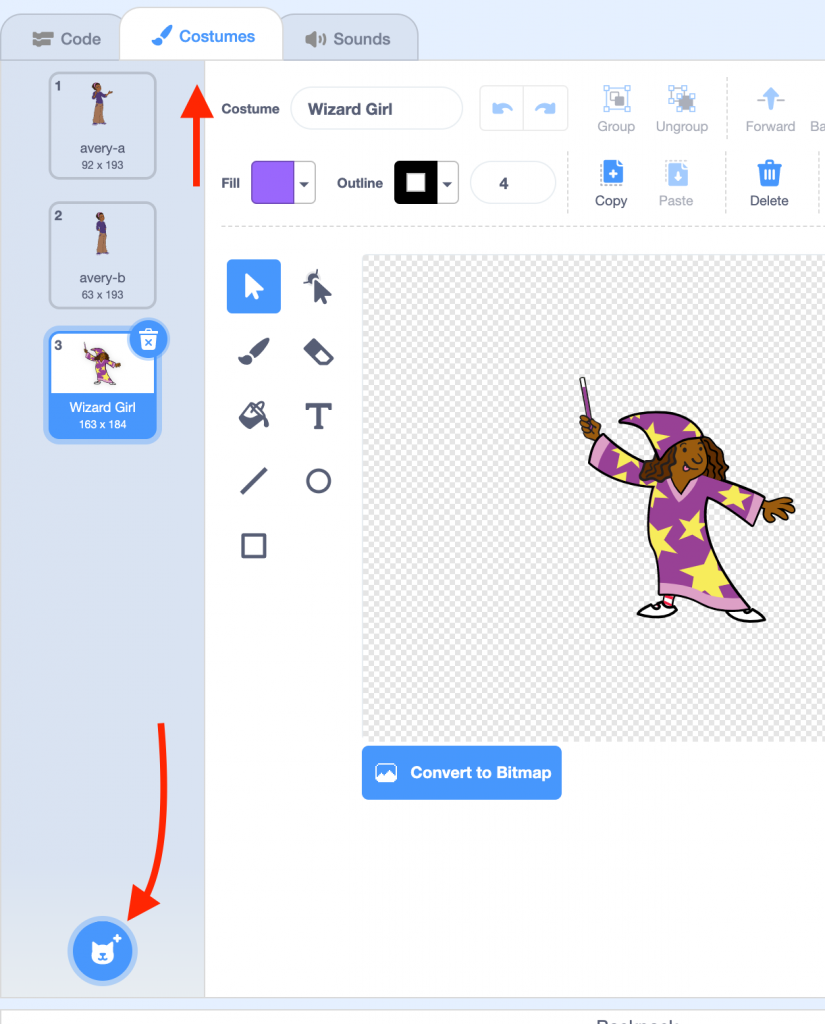
Making the wizard speak
Dialogue is a little like passing a ball back and forth: we receive words, we send them back, we receive more, etc. This image helps to understand how we will program our animation: each time one of the characters finishes what they are saying, a message will be sent to the other sprites telling them to respond. The old wizard will speak first. He will ask the player their first name, leave them the time to respond, then will question the sorting hat. Copy the following blocks to the old wizard’s script: 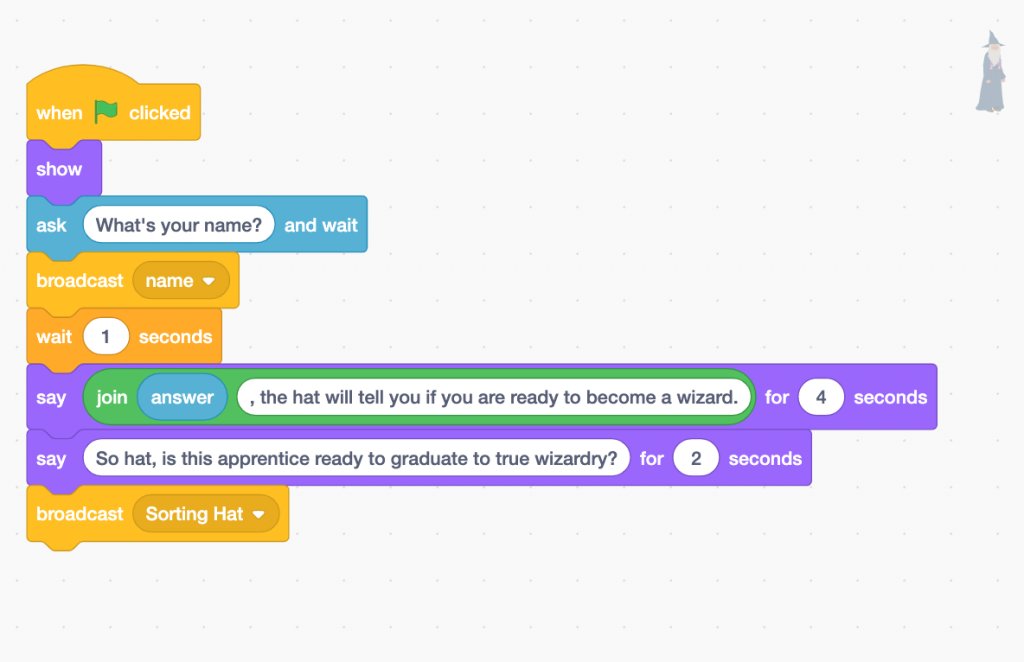
Animating the sorting hat
The message ‘Sorting hat’ at the end of the old wizard’s script will animate the sorting hat at the right moment. Copy the following blocks to the hat’s script:
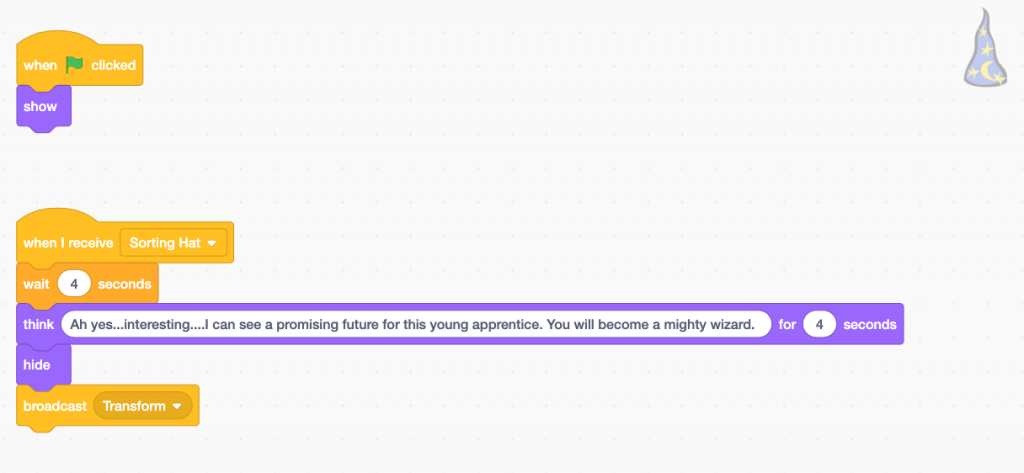
Transforming the apprentice into wizard
Our young apprentice will need to react to three messages received.
A. Name
First, the character responds to the old wizard who has asked for her name. This comes about through the sending of the ‘name’ message. Copy the following to the apprentice’s script: 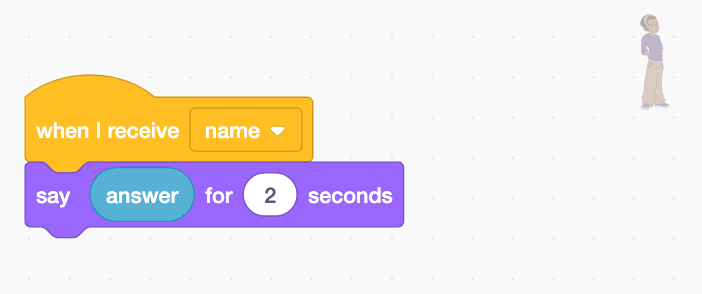
B. Oh Please Please Please
Next, the apprentice reacts to the Sorting Hat’s message. At this point, she begs the sorting hat to let her become a wizard. Copy the following to the apprentice’s script: 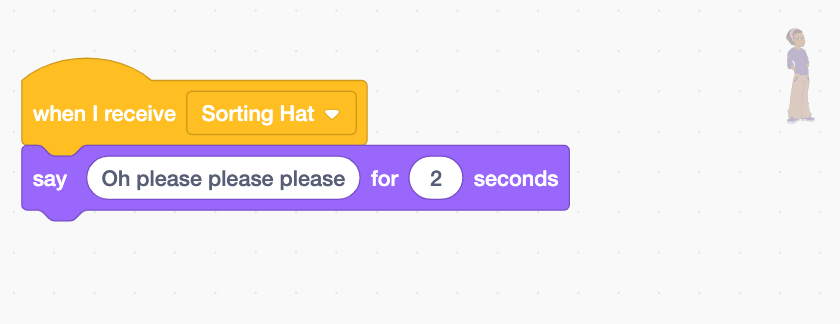
C. Verdict
Finally, the apprentice will react when she learns she will become a wizard. She will then transform and move outside the castle. We want this change to be accompanied by a sound effect. To choose the sound effect, click on the ‘Sounds’ tab and then on the speaker icon on the bottom left to choose from the library.
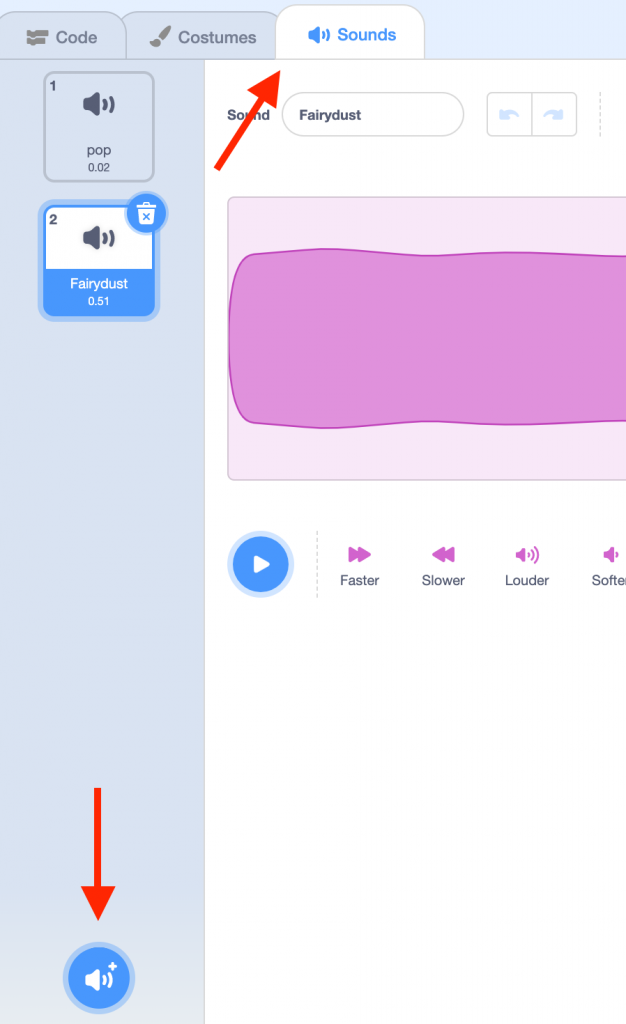 We now have everything we need to continue. Copy the following blocks to the apprentice’s script:
We now have everything we need to continue. Copy the following blocks to the apprentice’s script:
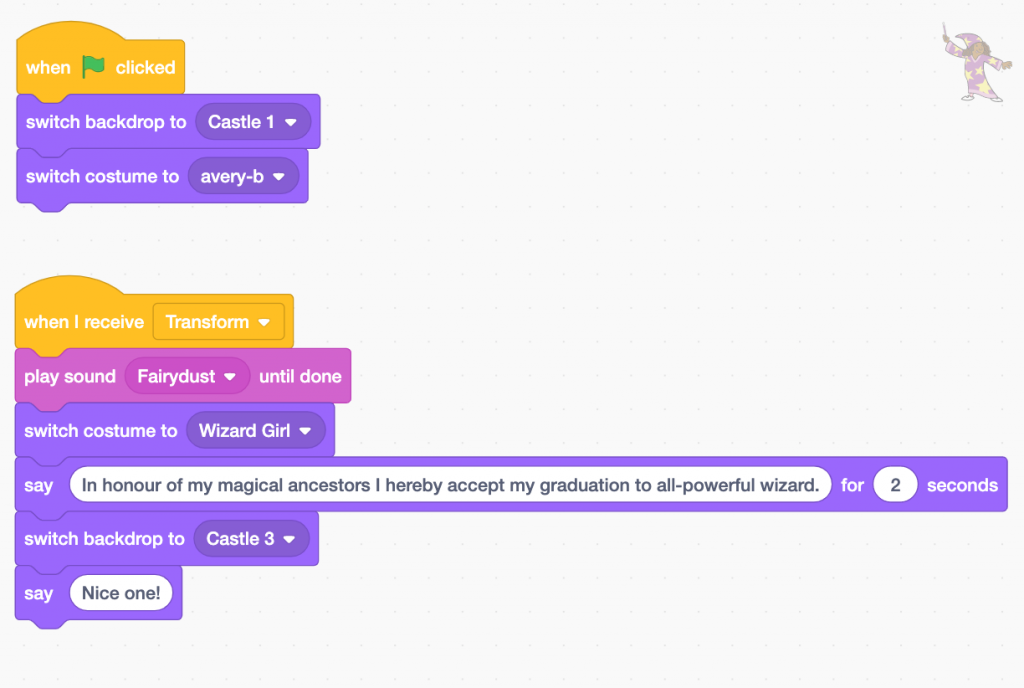
Bonus
To improve your animation:
- Write more dialogue
- Add other characters. The sorting hat could have to make a decision on whether a series of characters can become wizards.
- You can also make the sorting hat choose a house for the new wizard such as the four houses from Harry potter: Gryffindor, Slytherin, Hufflepuff and Ravenclaw.
Feel free to think of other ideas!