This workshop is designed to explain to a young audience what a search engine is and how it works. This will be done via an inventive spatial and interactive game.
General Objective
Preparation time for facilitator
Competence area
Time needed to complete activity (for learner)
Name of author
Support material needed for training
Resource originally created in
Introduction
In this activity you will lead your group to visually understand search engines and how they work. For this, following a quick introduction, participants will play a role-playing game.
Facilitation tips: To go further, follow this workshop with ‘Search Engine Indexing‘ For more information on search engines and online research, we recommend you see the workshops dedicated to these subjects.
Definition of a search engine
To start, ask the kids to define a search engine with their own words. On a board, write the keywords coming from the discussion. These can be expressions or names, brands (e.g. Google). Confusion can often occur between browsers and search engines.
According to the ages of participants, give a simple or more complex definition. For kids under 9 approximately, just give a quick explanation with examples. Here are a few definitions:
Internet browser: a program (or application) that is installed on your computer. It allows the user to access and navigate the internet (i.e. surf, as was used to be said). It is via the browser that you can access search engines, sites and the various services available online (streaming, YouTube, retails, etc.). Child version: a browser lets you visit a website. When you ask your parents if you can watch a video on YouTube, you have several choices. You can borrow their phone or tablet and click on the YouTube icon. This would be using what we call an app. On a computer you go on the internet to then go to the YouTube website. In this case, you get to the internet using a browser. There are for example: Mozilla Firefox, Chrome, Microsoft Edge, Safari, etc (If you have the possibility, it would be a good idea to print browser logos/icons. You can then show what they look like or even make participants guess the names of the browsers from the logos. Microsoft Edge (formerly Internet Explorer) is the default navigator of Windows, whereas Safari is Apple’s default.
Search Engine: this is a service accessible via your navigator. The most popular is example if Google. There are others such as Bing, Qwant, etc. It allows the user to access online resources (websites, articles, images, videos, files, etc.) by entering search terms. It stores websites in an index. When a search is made, it lists all the sites relevant to the search. Child version: a search engine is the quickest way to find things online. The most popular is Google. There are others such as Yahoo, Bing or DuckDuckGo.
Finding information without search engines
To put the explanations given in the precious section into practice, participants will have to take part in a role-playing game, simulating online research without a search engine. For this, we will take a simple example: find information on a certain variety of tree. You can also choose another theme (animals for example). Explain the principle: without a search engine, we have to go ourselves to search one by one the name of every tree. We will need to sort through information piece by piece. For this game, one participant will stand up and face the others. Each of these others will show a post-it with the name of the tree on it (prepared in advance of the activity). They can stick the post-it to themselves (on their t-shirt, forehead, as they like!). Post-it examples:
- oak,
- ash,
- fir,
- pine,
- coconut tree,
- maple,
- beech,
- birch,
- weeping willow,
- walnut,
- apple tree,
- etc.
To collect the results of the search, the participant standing up should go to collect each post-it. They must come back each time to place the post-it where they started (i.e. in front of the class) before going to collect another one. Also, each participant must have a string or woollen thread what they must give to the searcher when they come to collect the post-it. They will then bring the string back to their point of departure also. One post-it = one string., Once all the post-its are collected, they can take all the strings in hand – while the others hold onto them from their sides too – and read out loud the results of their searches, i.e. the list of post-its.
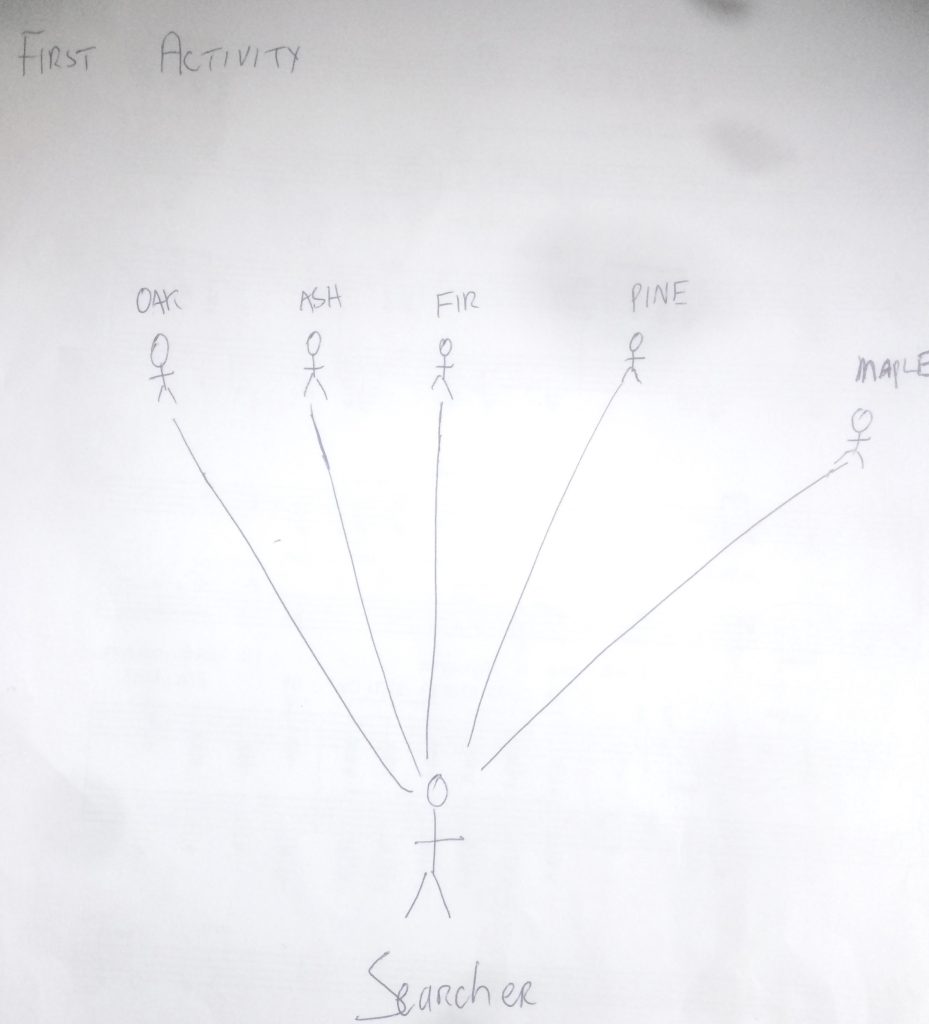
Finding information using search engines
For the second part of the activity, we will use a search engine, controlled by the facilitator. To avoid repetition, change the roles between the searcher and the others. You can use the same post-its or change up the search theme (fruits, vegetables, sports…). For this, everyone gets into place as with the first exercise. Each participant having a post-it will also hold a string. However, this time, the facilitator will stand between the searcher and the others.
Tell the group: ‘I am a search engine. You will need to ask me the answer now. I will search for you whatever you want. I will even give you back the post-its in alphabetical order’. The searcher will say ‘I want to search different types of trees/exotic fruits’. The time it’s the facilitator that will need to go as quickly as possible to grab the post-its and the strings. Once all of them are collected, tie all the strings together so they will have only to give one thick string to the searcher. The searcher will now have one string only and the pile of post-its arranged in alphabetical order. You can also time the two activities to compare how long was needed to complete them.
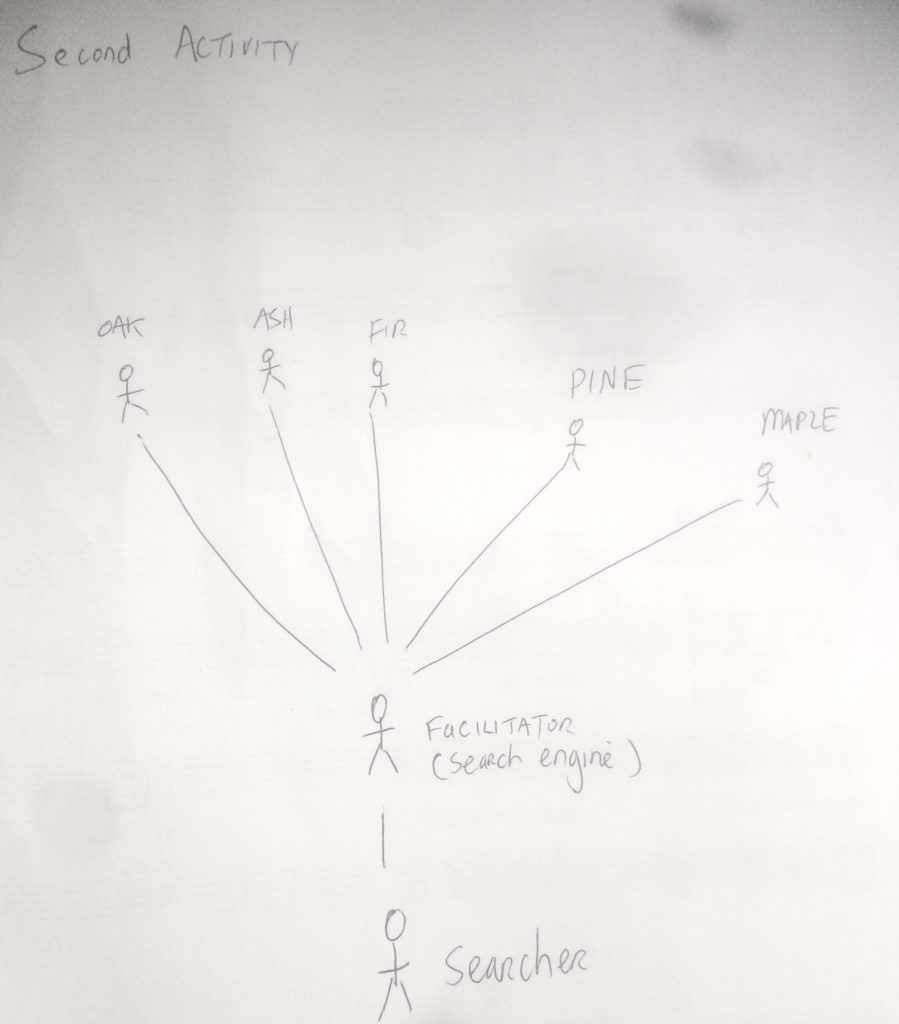
Conclusion
To finish, underline the lessons learned from these two exercises. Regarding the first exercise, when you are on a website, this is exactly what happens. For example, if you want information on Justin Bieber, you go to YouTube, Wikipedia, Instagram, etc. If you use a search engine, it will search all over the internet for the information you ask for and feed it back to you in an organised manner. This same process happened in the second activity when the search engine results were delivered in alphabetical order. There are other ways to organise the results – it can also be done by date for example.
Therefore, search engines allow the user to search more efficiently by extracting information from websites corresponding to the search terms and displaying the results. Without a search engine you will spend much more time to find what you are looking for. So there you go: that’s what a search engine is used for!