This document contains background information for facilitators before they run the workshop with participants. It gives some tips on how to avoid some common mistakes when programming with Scratch.
General Objective
Preparation time for facilitator
Competence area
Resource originally created in
Lack of looping
Symptoms: Some elements don’t work, such as collision detection, code with conditions, etc.
Cause:
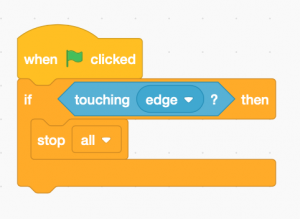
Here, the game will not work since the code only verifies once (at the point of execution) if a condition is true, at which point the code stops.
Resolution:
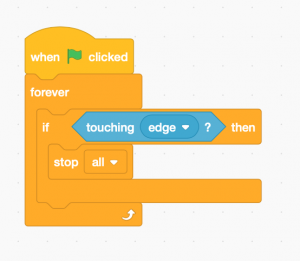
By adding a loop, the computer will constantly check if a condition is true.
The global variable
Symptoms:
A variable does not appear or does not work.
Cause :
While creating a variable, there are two choices: apply to to all sprites (global variable) or only for one sprite (local variable). Generally, an issue may arise when we use a local variable.
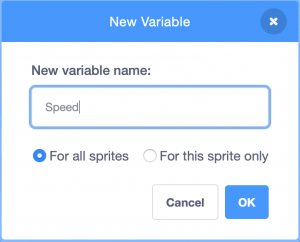
Resolution: create a new variable
Setting and adding to variables
Symptoms:
The value of a variable does not behave the way we want it – it resets itself to 0 at the beginning.
Cause:
There are two different blocks:
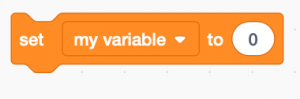
The above block sets the variable to 0. This can be used for example to reset the scores to 0 at the beginning of the game.
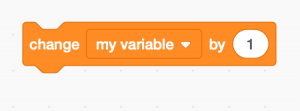
This adds 1 to the current value. This can be used to increase a score for example.
Resolution: Choose the correct block
Importing and playing sounds
Symptoms: A sound is not played.
Cause: To play a sound, first go to the tab entitled ‘Sound’ and import (or record) a sound.
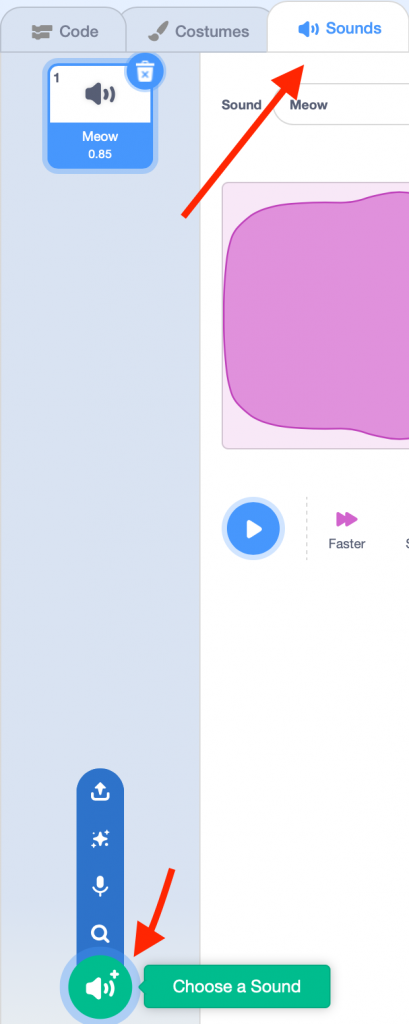
Once this is stored in memory, we need to program when the sound will be played. 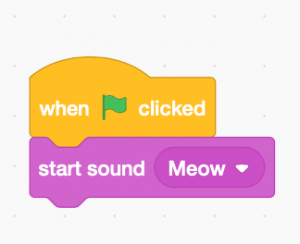
Resolution: (see below)
Scripting backdrops and sprites
Symptoms: There are blocks missing from the library.
Cause: You are currently in the backdrop window, and since backdrops don’t move, there are no movement blocks.
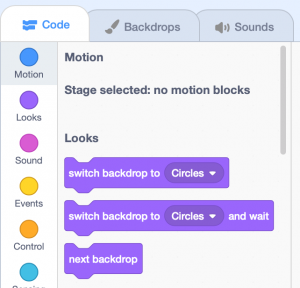
Resolution: Click on your sprite.
Collision detection problems
Symptoms: You have placed colour detection blocks, though your sprite does not detect the colour or does so poorly.
Cause: With a block of this type, if the colour appears at all in the backdrop, the condition will be met.
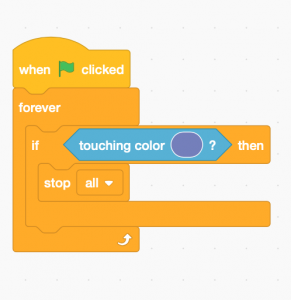
Resolution: Avoid colour detections as much as possible or choose colours which do not appear in your background. (For example, fluorescent green hardly appears in nature).
Some general advice for problem-solving
• Know clearly what you want to do:
If you don’t know exactly what you want to program, there is little chance the computer will understand you.
• Identify clearly what does what:
which code is responsible for which part of the game, which objects manage detections etc.
Feel free to ‘take apart’ the code:
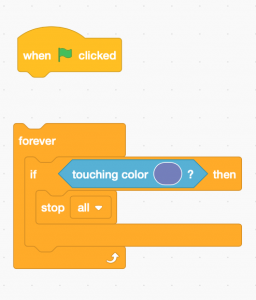
By moving the blocks around like this, the code will no longer be active. This is often useful when we want to identify where an error is coming from.
• Try writing your code/algorithm on a piece of paper: Sometimes errors can become clearer when we think outside the screen for a while.